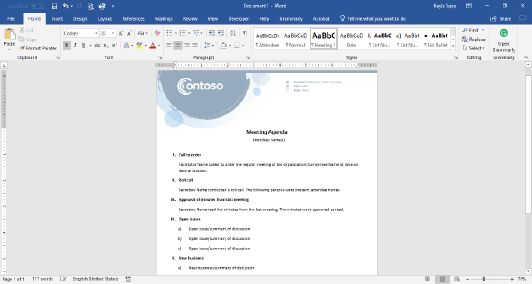

Word Introduction Training
1 day (10:00 AM - 5:00 PM Eastern)
$250.00
Register for a live online class.
Details
Subjects Covered
Prerequisites
Setup Requirements
Details
Course Details
This course covers the basic skills and concepts students need to use Microsoft Word productively and efficiently. After an introduction to Word's window components, students will learn how to create and save documents and how to navigate documents. Then they will edit, copy and paste, and find and replace text. They will also learn how to enhance the appearance of a document by using various formatting options. In addition, they will create tables, adjust page layout, work with graphics, set tabs, and proof and print documents.
This course will help students prepare for the Microsoft Office Specialist core-level exam and the Microsoft Office Specialist Expert exam. For comprehensive certification training, students should complete the Introduction, Intermediate and Advanced courses for Word.
Subjects Covered
Word Introduction (2013, 2016, 2019, Office 365)
- Exploring Word
- Starting Microsoft Excel
- Using Templates
- Examining the Excel Application Window
- Examining the Workbook Window
- Using the Ribbon
- Understanding the Backstage Area
- Using Shortcut Menus
- Working with Worksheets, Columns and Rows, and Cells
- Closing vs. Exiting
- Working With a Document
- Opening an Existing Document
- Navigating With the Keyboard
- Scrolling Through a Document
- Page Zooming
- Viewing the Ruler
- Showing Paragraph Marks
- Viewing Documents
- Viewing Multiple Pages
- Splitting the Window
- Opening a New Window
- Understanding Document Views
- Changing Document Views
- Viewing a Document in Read Mode
- Working With Text
- Techniques for Selecting Text
- Selecting Text Using the Mouse
- Selecting Text Using the Keyboard
- Editing Text in Insert Mode
- Editing Text in Overtype Mode
- Deleting Text
- Using Undo
- Using Redo
- Understanding Find and Replace
- Finding Words
- Replacing Words
- Using Go To
- Cutting and Copying
- Understanding Cutting and Copying
- Cutting and Pasting
- Copying and Pasting
- Drag and Drop Cutting
- Drag and Drop Copying
- Using the Clipboard Task Pane
- Text Appearance
- Understanding Font Formatting
- Understanding Font Formatting Tools
- Working With Live Preview
- Changing Fonts
- Changing Font Size
- Increasing and Decreasing Font Size
- Bolding, Italicising and Highlighting Text
- Changing Case
- Changing Text Colour
- Using the Format Painter
- Using the Font Dialog Box
- Clearing Font Formatting
- Working With Paragraphs
- Understanding Paragraph Formatting
- Understanding Text Alignment
- Changing Text Alignments
- Changing Line Spacing
- Changing Paragraph Spacing
- Indenting Paragraphs
- Outdenting Paragraphs
- Starting a Bulleted List
- Adding Bullets to Existing Paragraphs
- Removing Existing Bullets
- Starting a Numbered List
- Numbering Existing Paragraphs
- Creating a Multilevel List
- Removing Existing Numbers
- Borders and Shading Dialog Box
- Shading Paragraphs
- Applying Borders to Paragraphs
- Adding Indents and Spacing
- Adding Line and Page Breaks
- Using the Paragraph Dialog Box
- Working With Pages
- Changing Page Margins
- Setting Custom Margins
- Changing Page Orientation
- Changing Paper Sizing
- Setting Custom Paper Sizes
- Inserting Page Breaks
- Removing Page Breaks
- Inserting Page Numbers
- Formatting Page Numbers
- Removing Page Numbers
- Tabs
- Using Default Tabs
- Setting Tabs on the Ruler
- Modifying Tabs on the Ruler
- Setting Tabs in the Tabs Dialog Box
- Setting Tab Leaders
- Setting Bar Tabs
- Setting Mixed Tabs
- Removing Tabs
- Tables
- Understanding Tables
- Creating a Table
- Adding Data to a Table
- Selecting in Tables Using the Ribbon
- Selecting in Tables Using the Mouse
- Inserting Columns and Rows
- Deleting Columns and Rows
- Changing Column Widths
- Changing Row Heights
- Autofitting Columns
- Shading Cells
- Modifying Borders
- Adding Custom Borders
- Choosing a Table Style
- Pictures
- Understanding Pictures
- Understanding Online Pictures
- Inserting a Picture
- Inserting an Online Picture
- Selecting Pictures
- Positioning Pictures
- Applying Text Wrapping Styles
- Resizing a Picture
- Applying Picture Styles to Pictures
- Resetting Pictures
- Changing the Picture
- Cropping a Picture
- Deleting Pictures
- Understanding Printing
- Previewing Your Document
- Quick Printing
- Selecting a Printer
- Printing the Current Page
- Specifying a Range of Pages
- Specifying the Number of Copies
- Getting Help
- Understanding Help
- Using Tell Me
- Accessing the Help Window
- Navigating the Help Window
- Using Google to Get Help
- Printing a Help Topic
Prerequisites
Before Taking this Class
None.Setup Requirements
Software/Setup For this Class
Microsoft Office 2013 or higher (2013, 2016, 2019, or Office 365)
Onsite Training
Do you have five (5) or more people needing this class and want us to deliver it at your location?

