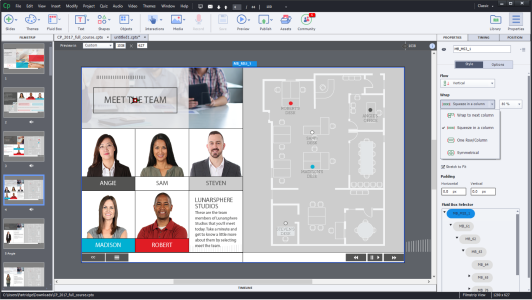

Captivate (Classic) Advanced Training
2 days (10:00 AM - 5:00 PM Eastern)
$750.00
Register for a live online class.
Details
Subjects Covered
Prerequisites
Setup Requirements
Details
Course Details
In this Adobe Captivate (Classic Edition) training course, you will create a highly interactive software simulation and learn to control the text that appears in the recording’s text captions by editing Captivate’s text capture templates. You will create responsive lessons (using Fluid Boxes and Breakpoints) that automatically reflow to fit just about any kind of display, including desktops, laptops, tablets, and phones.
You will learn how to use virtual reality with 360-degree images and videos and how to create interactive videos that include knowledge checks and other interactive objects. You will learn to fine-tune your Captivate production skills by leveraging object styles, master slides, themes, and advanced actions and how to engage your learners by adding variables, widgets, and learner interactions (including drag and drop) to your eLearning.
You will learn to create object styles, apply them globally, and import and export them. You will learn to create branch groups and create branching scenarios that allow learners to plot their own path through your course. Finally, you'll learn how to ensure your eLearning can be used by people with disabilities by adding such 508-compliant features as accessibility text, keyboard shortcuts, and closed captions and how to enable Captivate’s reporting features.
Subjects Covered
Captivate (Classic) Advanced
- Interactive Software Simulations and Caption Pre-Editing
- Rehearse a Script
- Set Recording Preferences
- Record a Software Simulation
- Edit a Text Capture Template
- Object Styles, Project Sharing, and Branching
- Create a New Style
- Apply an Object Style Globally
- Export and Import an Object Style
- Name a Slide
- Copy/Paste Project Assets
- Use Buttons to Create a Branch
- Explore the Branching View
- Create a Branch Group
- Variables and Widgets
- Add Project Information
- Insert a System Variable
- Edit a System Variable
- Create a User Variable
- Use a Variable to Gather Learner Data
- Insert and Format a Widget
- Interactive Videos and Virtual Reality
- Insert an Interactive Video
- Add Bookmarks
- Add Slide Overlays
- Create a Virtual Reality Project
- Add a Text Hotspot
- Add an Audio Hotspot
- Add a Quiz to a Virtual Reality Project
- Interactions
- Insert a Process Circle
- Create a Basic Drag and Drop Interaction
- Manage Drag and Drop Buttons and Write Captions
- Create a "Trick" Retry Slide
- Explore an Advanced Drag and Drop Project
- Create an Advanced Drag and Drop Interaction
- Change the States of a Smart Shape
- Use States to Swap Images
- Accessible eLearning
- Set Document Information
- Enable Accessibility
- Add Accessibility Text to Slides
- Import Slide Audio
- Add Shortcut Keys
- Add Closed Captions
- Set a Tab Order
- Advanced Actions
- Use a Completed Action
- Name Objects
- Create a Mask
- Control Object Visibility
- Create a Standard Advanced Action
- Attach an Action to a Button
- Group Timeline Objects
- Create a Variable
- Create a Conditional Action
- Create Decision Blocks
- Project Templates and Master Slides
- Work with the Main Master Slide
- Work with Content Masters
- Apply a Master to Filmstrip Slides
- Edit a Master
- Apply a Theme
- Create a Custom Theme
- Review a Template
- Create a Project Based on a Template
- Create a Project Template
- Responsive Projects
- Customize Breakpoints
- Save a Standard Project as Responsive
- Insert and Name Fluid Boxes
- Resize Fluid Boxes
- Add Content to Fluid Boxes
- Switch Modes
- Use the Position Inspector
- Modify a Single Breakpoint
- Exclude from View
- Add a New Breakpoint
- Position and Link Objects
- Edit Breakpoint Object Styles
- Reporting Results
- Set Quiz Reporting Options
- Create a Manifest File
- Report a Button Interaction
- Adjust Slide Object Interaction
- Preview in SCORM Cloud
- Publish a Content Package
- Create an Inquisiq LMS Account
- Create an LMS Course
- Attach a Lesson to a Course
- Test an eLearning Course
Prerequisites
Before Taking this Class
Captivate Introduction or equivalent knowledge.Setup Requirements
Software/Setup For this Class
Adobe Captivate 2019 (Classic Edition)
You will also need Microsoft Office 2007 or newer on your computer. Without Word and PowerPoint, you will not be able to complete all of the activities.
Onsite Training
Do you have five (5) or more people needing this class and want us to deliver it at your location?

