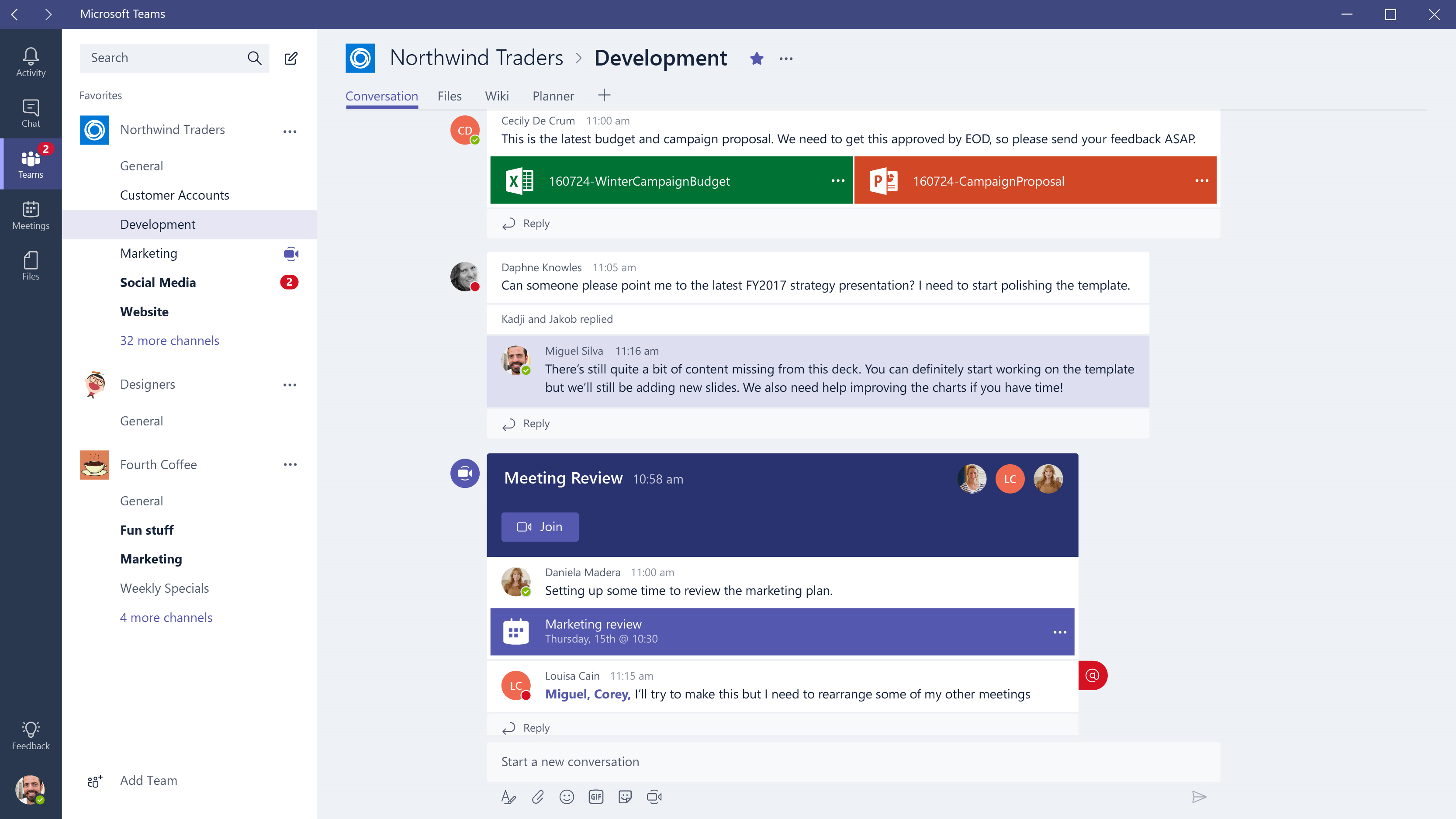
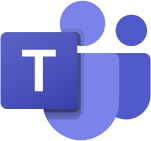
Microsoft Teams Fundamentals Training
1 day (10:00 AM - 5:00 PM Eastern)
$250.00
Register for a live online class.
Details
Subjects Covered
Prerequisites
Setup Requirements
Details
Course Details
Microsoft Teams provides a collaborative, cloud-based workspace where Office 365 users can chat, meet, collaborate, and share.
This course teaches you how to use and customize Teams, post and manage messages, share files, hold meetings, edit Office 365 profiles and team settings, and much more!
Subjects Covered
- Getting Started
- Getting Started with Microsoft Teams
- What is Microsoft Teams?
- Launching Microsoft Teams
- The Microsoft Teams Interface
- Creating a New Team
- Adding Members to Your Team
- Changing Teams
- Leaving a Team
- Using Microsoft Teams Desktop and Mobile Apps
- Using Channels
- About Channels
- Viewing Channels
- Creating a Channel
- Marking a Channel as a Favorite
- Following and Unfollowing a Channel
- Posting Messages
- Posting a Message
- Expanding the Compose Box
- Editing a Message
- Replying to a Message
- Adding Files to a Message
- Deleting a Message
- Getting Help with Microsoft Teams
- Using the Help Center
- Using T-Bot
- Viewing New Features
- Viewing Keyboard Shortcuts
- Using Slash Commands
- Getting Started with Microsoft Teams
- Communicating in Channels
- Managing Messages
- Identifying New Messages
- Marking Messages as Read and Unread
- Liking a Message
- Saving a Message
- Doing More with Messages
- Using Mentions
- Using Announcements
- Viewing Your Activity
- Searching in Teams
- Managing Files in a Channel
- Viewing Posted Files
- Creating a New File
- Uploading a File
- Managing Files
- Moving Files
- Adding Cloud Storage
- Using the Wiki
- Viewing the Wiki
- Creating Wiki Content
- Creating Sections and Pages
- Navigating Through the Wiki
- Accessing Section Options
- Accessing Page Options
- Managing Messages
- Using Other Communication Tools
- Using Chat (Part 1)
- Starting a Chat
- Replying to a Chat Message
- Continuing a Chat
- Adding Other Users to the Chat
- Using Chat Message Features
- Using Chat (Part 2)
- Scheduling a Meeting from a Chat Message
- Starting Audio or Video Calls
- Overview of Chat Tabs
- Managing Chats
- Managing Meetings
- Using the Meetings Tab
- Using Agenda View
- Scheduling a Meeting
- Editing a Meeting
- Joining a Meeting
- Canceling a Meeting
- Managing Files in Teams
- Using the Files Tab in Teams
- Viewing Files
- Managing Files
- Adding and Managing Cloud Storage
- Using Chat (Part 1)
- Customizing Channels
- Customizing Channels
- Renaming a Channel
- Accessing the Channel Email Address and Link
- Accessing the Team’s SharePoint Page
- Deleting a Channel
- Adding Tabs to a Channel
- Adding a Tab
- Using Tab Conversations
- Renaming a Tab
- Removing a Tab
- Adding Connectors to a Channel
- Adding a Connector
- Changing Connector Settings
- Changing Connector Accounts
- Removing a Connector
- Customizing Channels
- Customizing Your Teams Experience
- Managing Your Teams Profile
- Updating Your Profile Picture
- Changing Your Status
- Changing Your Teams Settings
- Logging Out of Teams
- Managing Teams
- Editing the Team
- Accessing Advanced Team Settings
- Managing Team Members
- Managing Channels
- Managing Settings
- Managing Apps
- Deleting the Team
- Adding Apps and Bots
- Opening the Store
- Installing an App
- Using Apps
- Managing Apps
- Removing Apps
- Using Bots
- Managing Your Teams Profile
Prerequisites
Before Taking this Class
NoneSetup Requirements
Software/Setup For this Class
Office 365 with Teams
Onsite Training
Do you have five (5) or more people needing this class and want us to deliver it at your location?

