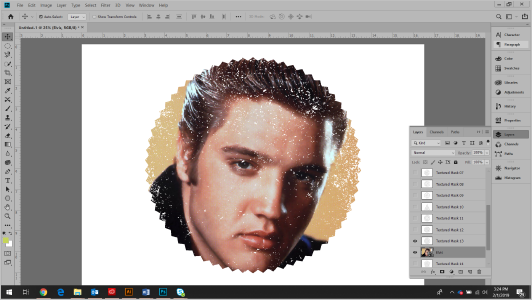

Photoshop CC - Advanced Training
1 day (10:00 AM - 5:00 PM Eastern)
$425.00
Register for a live online class.
Details
Subjects Covered
Prerequisites
Setup Requirements
Details
Course Details
This course delves into some of the more advanced image creation and editing techniques and offers you hands-on activities that demonstrate how these techniques can be used in combination to create exciting visual effects. You will learn how to modify and create Creative Cloud libraries, apply layer effects to an image, work with smart objects, transform images, including flipping, rotating and skewing, correct the tone and color of photos using adjustment layers, use masks, filters and blending modes, and use the 3D tools and settings in Photoshop.
This course covers the Visual Communication Using Adobe Photoshop CC objectives to help students prepare for the Adobe Certified Associate (ACA) exam. This course is also designed to cover the Adobe Certified Expert (ACE) exam objectives.
Subjects Covered
Photoshop CC - Advanced
- Creative Cloud Libraries
- The Libraries Panel
- Adding Assets to the Libraries Panel
- Accessing the Contents of Your Library Online
- Sorting the Contents of the Library
- Sharing Libraries
- Working With Libraries
- Layer Effects
- Applying a Drop Shadow Effect
- Applying a Glow Effect
- Adding a Border
- Copying Effects to Other Layers
- Saving Layer Effects as a Style
- Understanding Layer Comps
- Smart Objects
- Understanding Smart Objects
- Understanding Editing Smart Objects
- Create an Embedded Smart Object
- Editing an Embedded Smart Object
- Creating a Linked Smart Object
- Modifying a Linked Smart Object
- Editing a Smart Object in Illustrator
- Transforming Images
- Flipping and Rotating Images
- Straightening Images Using the Ruler Tool
- Straightening Images Using the Crop Tool
- Straightening Scanned Images
- Correcting Perspective With Perspective Crop
- Correcting Perspective With Puppet Warp
- Changing Perspective With Perspective Warp
- Scaling, Skewing and Freeform
- Rotating Images
- Warping Images
- Creating a Panorama
- Tonal and Color Corrections
- Understanding Tone Color and Channels
- Understanding Adjustment Layers
- Creating an Adjustment Layer
- Using Adjustment Presets
- Understanding Tone and Histograms
- Using Levels to Improve Contrast
- Using Curves to Improve Contrast
- Opening Up Shadows
- Repairing Photos That Needed Fill Flash
- Correcting a Color Cast Automatically
- Correcting a Color Cast Manually
- Adjusting Color Temperature
- Adjusting Color Saturation Selectively
- Converting Color Images to Grayscale
- Brightening Washed Out Colors
- Adjustment Layers in a Multi-Layered Image
- Adjusting Hues Selectively
- Masks, Filters, and Blending
- Understanding Layer Masks
- Understanding Filters
- Understanding Blending Modes
- Applying a Vignette
- Applying a Soft Focus Effect
- Applying a Blurred Lighting Vignette
- Applying a Focus Vignette Effect
- Blending Images
- Sharpening Images With the Unsharp Mask
- Sharpening Images With Smart Sharpen
- Adding Grain With the Add Noise Filter
- Applying a Creative Filter
- Smoothing Skin Using the High Pass Filter
- Dodging and Burning
- Adding Motion With Path Blur
- Adding Elliptical Motion With Spin Blur
- Reducing Camera Shake
- Introduction to 3D
- Understanding 3D in Photoshop
- Understanding the 3D Panel
- Understanding the Properties Panel
- Understanding 3D Concepts
- Creating Preset 3D Shapes
- Working With Camera Views
- Working With the Light Source
- Adding Color to 3D Objects
- Creating 3D Text
- Applying Color to 3D Text
- Rendering Saving and Exporting 3D Objects
- Importing a 3D Image Into an Image
- Using Adobe Bridge
- Installing Adobe Bridge
- Understanding the Bridge Workspace
- The Bridge Menu and Tool Bar
- Opening an Image in Bridge
- Working With Thumbnails
- Working With Views in Bridge
- Organizing Images in Bridge
- Sorting and Filtering
- Embedding Metadata in Your Image Files
- Introduction to Camera Raw
- Understanding Camera Raw
- The Camera Raw Screen
- Understanding Camera Raw Panels
- Understanding the Raw Tool Bar
- Making Basic Changes in Camera Raw
- Opening Images in Camera Raw
- The Preferences Dialog Box
Prerequisites
Before Taking this Class
Adobe Photoshop CC - Introduction or equivalent knowledge.Setup Requirements
Software/Setup For this Class
- Adobe® Photoshop® CC
- Please Note: This class is taught using the Windows edition of Adobe® Photoshop® CC, but Mac students will have no problem learning on their environment.
Onsite Training
Do you have five (5) or more people needing this class and want us to deliver it at your location?

