How to Pause a Storyline E-Learning Project
03.03.2018
When you want learners to pause a slide in an Articulate Storyline project, you have two options.
- Use the seekbar on the player.
- Build custom navigation that includes a play and pause button.

The seekbar on the Articulate Storyline player is an easy way for learners to play, pause and replay a slide. It also shows the learner where they are in the progression of the slide. Depending on the settings you choose when you set up your player, it may also allow them to drag the seekbar to replay portions of the slide.
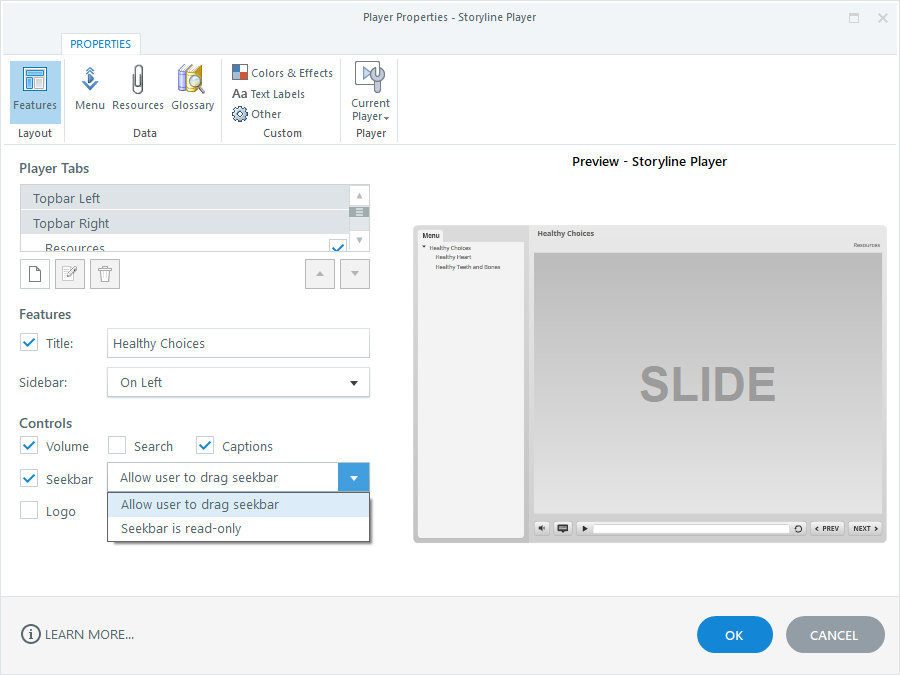
To add the seekbar to the player:
- Open the player properties window.
- On the Features area, check the box next to Seekbar in the Controls section.
- Choose whether you want users to be able to drag the seekbar or if the seekbar will be read only.
The seekbar controls the timeline of the base layer, so it may not function as you expect if you are using layers on your slide.
For example, if the learner uses the seekbar to pause and the slide has a layer open, the base layer timeline will pause, but the timeline of the layer will continue to run. If the layer contains no animation, this will not be a problem. But if the layer contains animation, the animation on the layer will continue to play even though the slide itself is paused, and the seekbar will indicate that the slide is paused.
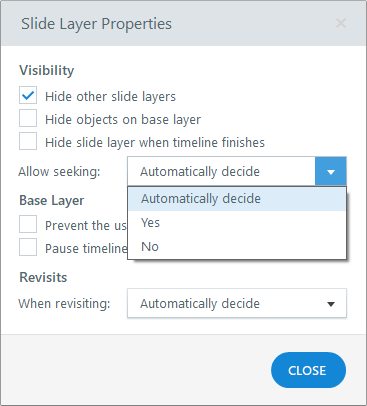 One way to work around this problem is to change layer properties using the layer properties window. In the Visibility section, under Allow seeking, you have the options of choosing Yes, No or Automatically decide.
One way to work around this problem is to change layer properties using the layer properties window. In the Visibility section, under Allow seeking, you have the options of choosing Yes, No or Automatically decide.
- If you choose Yes, the seekbar will control the timeline of the layer. You can use it to pause the layer timeline, but not the base layer timeline.
- If you choose No, the seekbar will control the timeline of the slide. You can use it to pause the base layer timeline, but not the current layer timeline.
- If you leave the settings at the default Automatically decide, the seekbar will control the slide timeline, not the layer timeline, unless you select Hide objects on base layer, Prevent the user from clicking on the base layer, or Pause timeline of base layer. If you select any of these three options, the seekbar will control the timeline of the layer, not of the slide.
Normally, adjusting slide layer properties will solve your issue. However, occasionally you need to be sure the timelines of both the layer and the base work together.
For example, you may need a zoom to be timed to the action on a layer. Zoom regions can only be placed on a base layer. If you pause either the layer or the base, the zoom will not occur at the correct time. Or you may have a video on the base layer as well as other layers used to highlight certain points in the video. If the timelines are not paused at the same time the highlighting will not occur at the correct time.
If you want to give learners the ability to pause the timeline in these situations, custom navigation buttons are a better option than the seekbar. There are some disadvantages to using custom navigation. First, it does not show progress. Second, it is slightly more time-consuming to build.
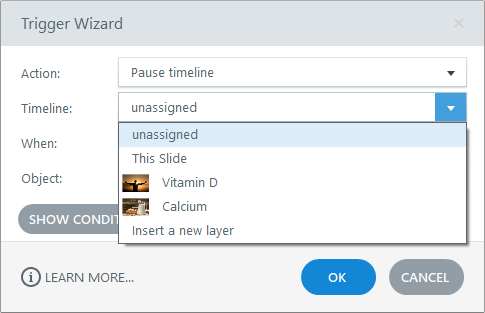 To create custom navigation:
To create custom navigation:
- Add objects to your slide base layer that will function as play and pause buttons.
- Attach triggers to the buttons to play and pause all necessary timelines. For example, the pause button on a slide with two layers will need a trigger to pause the timeline of the slide and each of the two layers.
In this example, the pause and play buttons were placed on the base layer.
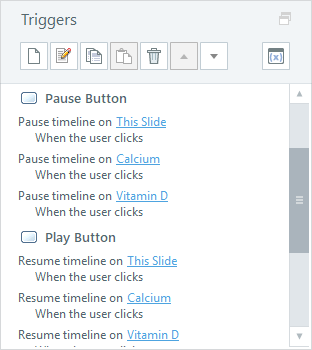
Between the seekbar and triggers for pausing and resuming timelines, you have two ways to give learners the ability to pause your course. The best solution depends on a variety of issues. Now that you know the basics, you can find the right solution for your situation.
If you need training in Articulate Storyline, check out our online courses!
